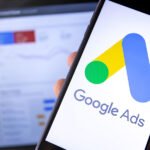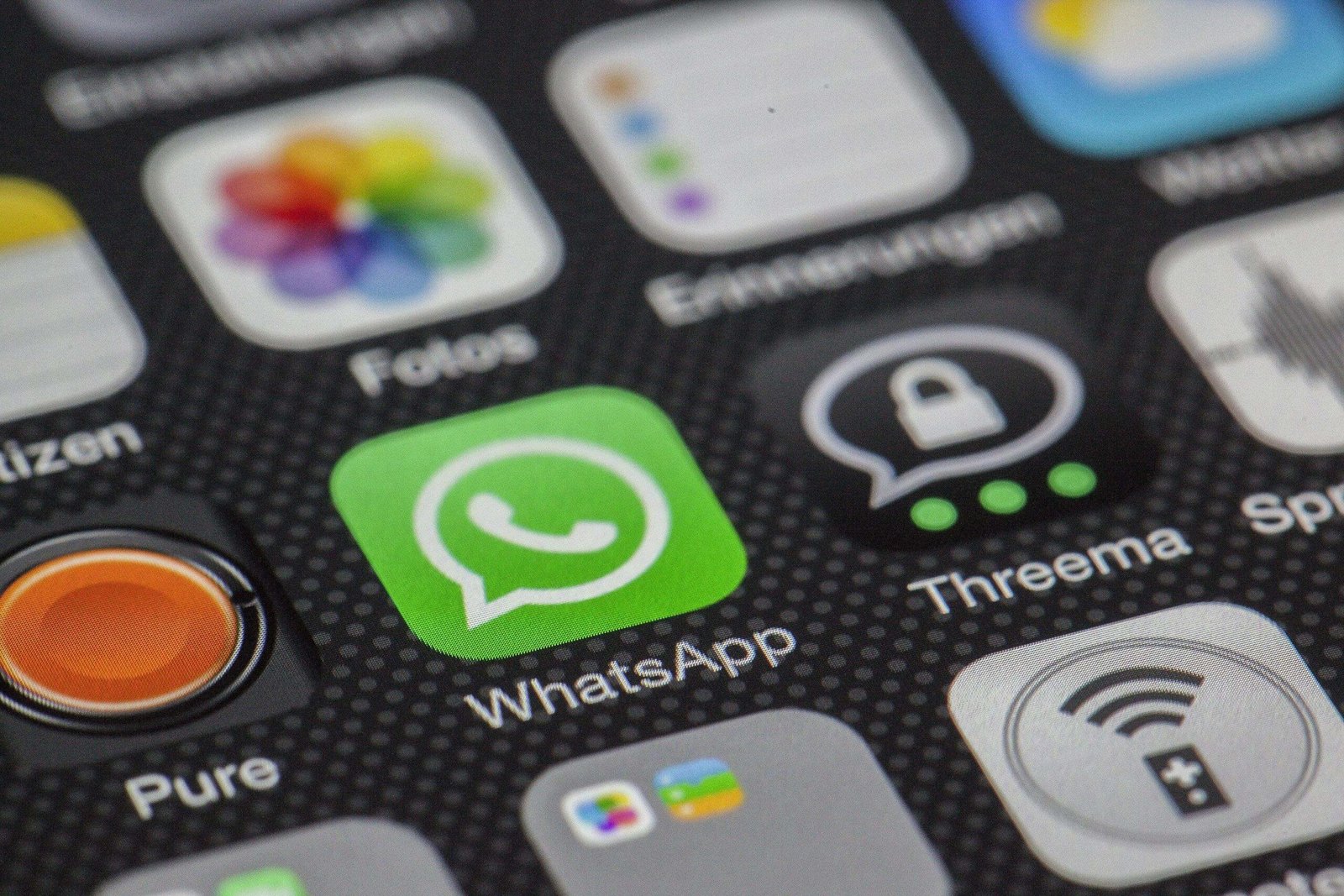If you’re looking to stay connected with friends, family, or colleagues across the globe, chances are you’ve heard of WhatsApp. WhatsApp is a messaging app that has taken the world by storm. It allows you to send text messages, voice notes, photos, videos, and even make video calls—all for free! With over 2 billion users worldwide, WhatsApp has become the go-to platform for both personal and business communication.
Why WhatsApp is Essential for Modern Communication
In today’s fast-paced world, staying connected is no longer a luxury—it’s a necessity. Whether you’re coordinating a family reunion, catching up with old friends, or managing a team at work, WhatsApp offers an easy and reliable way to keep everyone in the loop. Plus, it’s cross-platform, meaning you can use it on smartphones, tablets, and even desktops.
But before you dive into the world of seamless communication, you need to install WhatsApp on your device. Let’s walk through exactly how to do that.
2. Preparing for Installation
Minimum Requirements for WhatsApp
Before you install WhatsApp, it’s important to ensure your device meets the basic requirements. WhatsApp works on most modern smartphones, but here’s what you’ll need:
- For Android: Android version 4.0.3 or higher
- For iPhone: iOS version 12 or higher
- For Desktop: Windows 8.1 or newer, or macOS 10.10 and above
- Internet connection: You’ll need either Wi-Fi or mobile data for installation and setup.
Compatible Devices and Platforms
WhatsApp is compatible with a wide variety of devices including Android smartphones, iPhones, tablets, and even desktops. However, it’s not natively supported on devices like smart TVs or certain tablets. Don’t worry, though—we’ll explore some workarounds later in the article.
Data Backup Considerations Before Installation
If you’re reinstalling WhatsApp or switching to a new device, it’s wise to back up your chat history. WhatsApp allows backups through Google Drive (for Android) or iCloud (for iPhone). Having a backup ensures you won’t lose any important conversations or media files when reinstalling.
Think of your WhatsApp chats as a digital diary. They contain precious memories, important information, and sometimes even business-related discussions. Losing this data can be frustrating and might leave you feeling disconnected from your contacts. A backup helps prevent this situation by ensuring all your conversations and media are safely stored.
3. How to Download WhatsApp
Where to Download WhatsApp
To ensure you’re getting the safest version of WhatsApp, always download it from official sources. Here’s where you can find it:
- For Android users: Google Play Store
- For iPhone users: Apple App Store
- For desktop users: WhatsApp’s official website
WhatsApp from Official App Stores vs. Other Sources
While it might be tempting to download WhatsApp from third-party websites, it’s always best to stick to official app stores like Google Play or the App Store. Why? Third-party versions may contain malware, which could compromise your personal data. Play it safe—stick to the official download methods.
Additionally, third-party sources may not provide the latest updates and features that the official version does. Using an outdated or modified version of WhatsApp can lead to compatibility issues, buggy performance, and a lack of access to essential features like end-to-end encryption or new chat functionalities. When you download from official sources, you ensure that you receive updates as soon as they become available, allowing you to enjoy all the latest enhancements and security improvements.
Moreover, using official app stores offers a straightforward installation process. If you encounter any issues while downloading or using WhatsApp, you can easily access customer support through the app store, providing you with an additional layer of assistance.
Downloading WhatsApp from third-party websites might be tempting, it’s a gamble you shouldn’t take. To ensure your safety and enjoy the best user experience, always opt for the official app stores for your downloads. Remember, your data is valuable—playing it safe is always the smarter choice.
4. Installing WhatsApp on Android Devices
Step-by-Step Guide for Android Users
- Open Google Play Store: On your Android phone, locate and open the Play Store app.
- Search for WhatsApp: In the search bar, type “WhatsApp Messenger.”
- Install WhatsApp: Tap on the official WhatsApp app and then tap “Install.”
- Open the App: Once installed, tap “Open” to launch WhatsApp.
- Set Up WhatsApp: Follow the on-screen instructions to verify your phone number and set up your profile.
Troubleshooting Android Installation Issues
If you encounter issues during installation, here are some troubleshooting tips:
- Insufficient storage: Free up space by deleting unused apps or media.
- Google Play error: Restart your phone and try again.
- Incompatible version: Ensure your device meets the minimum system requirements for WhatsApp.
5. Installing WhatsApp on iOS Devices (iPhone and iPad)
Step-by-Step Guide for iPhone Users
- Open the App Store: On your iPhone, tap the App Store icon.
- Search for WhatsApp: In the search bar, type “WhatsApp Messenger.”
- Install the App: Tap the “Get” button next to WhatsApp Messenger, then tap “Install.”
- Open WhatsApp: Once installed, tap “Open” to launch the app.
- Verify Your Phone Number: Follow the instructions to verify your phone number via SMS.
- Set Up Profile: Add your name and a profile picture to complete the setup.
Common Installation Problems on iOS
- Verification code not received: Double-check your phone number and ensure you’re in an area with a strong signal.
- Not enough space: Delete unwanted files or apps to create more room for WhatsApp.
- iOS compatibility: Ensure your iOS version is up to date.
WhatsApp Web vs. WhatsApp Desktop App
When using WhatsApp on a Windows PC, you have two main options: WhatsApp Web and the Desktop app. Each has its own set of advantages, making it important to choose the option that best fits your needs.
WhatsApp Web: This is a browser-based version of WhatsApp that allows you to access your messages from any web browser. It’s quick and easy to use, requiring only a simple QR code scan to link your phone to your computer. Just go to the WhatsApp Web website, scan the QR code displayed using your phone’s WhatsApp camera, and you’re good to go. This option is perfect for those who want immediate access without installing additional software.
WhatsApp Desktop App: This is a standalone application you can download directly to your computer. It offers the same features as WhatsApp Web but is often considered more stable and responsive. Once installed, the desktop app operates independently of your browser, which can lead to improved performance and a more integrated experience with your operating system. You can receive notifications directly on your desktop, enabling you to stay updated even when you’re not actively using the app. Additionally, the desktop app allows you to utilize keyboard shortcuts, making it easier to navigate your chats and send messages quickly.
One significant advantage of the desktop app is that it can work offline, allowing you to draft messages or browse chats without an internet connection. However, keep in mind that the app still requires your phone to be connected to the internet to send or receive messages.
6. How to Install WhatsApp on Windows
Detailed Installation Process for Windows
- Download WhatsApp for Windows: Go to the official WhatsApp website and download the desktop app.
- Install the App: Follow the on-screen instructions to install WhatsApp on your computer.
- Link Your Phone: Open WhatsApp on your phone, go to the settings, and choose “WhatsApp Web/Desktop.” Scan the QR code displayed on your computer screen.
- Start Chatting: Once your phone is linked, you can start using WhatsApp from your desktop.
7. Installing WhatsApp on macOS
Differences Between WhatsApp Web and macOS App
Just like with Windows, macOS users can choose between WhatsApp Web and the macOS app. While WhatsApp Web runs in your browser, the macOS app offers a more integrated experience with macOS features like notifications.
Detailed Installation Process for macOS Users
- Download WhatsApp for macOS: Visit WhatsApp’s official website and download the app for macOS.
- Install WhatsApp: Open the .dmg file and follow the prompts to install the app.
- Connect Your Phone: Launch WhatsApp on your phone, open “WhatsApp Web,” and scan the QR code on your Mac.
- Start Using WhatsApp: Once connected, you can send and receive messages directly from your Mac.
8. WhatsApp APK Installation on Android
What is an APK File?
An APK (Android Package Kit) file is the format used by Android devices for installing applications. It allows you to install apps outside of the Google Play Store.
Steps for Installing WhatsApp via APK
- Download the APK: Go to WhatsApp’s official website and download the APK file.
- Enable Unknown Sources: In your device settings, allow installations from unknown sources.
- Install the APK: Open the APK file and follow the prompts to install WhatsApp.
- Set Up WhatsApp: Once installed, follow the standard setup process.
Risks and Benefits of Using APKs
- Benefits: You can install WhatsApp even if it’s not available in your region or if your device lacks Google Play.
- Risks: APK files from third-party websites can contain malware. Always download from trusted sources.
9. Installing WhatsApp on a Tablet
How to Install WhatsApp on Android Tablets
Although WhatsApp is primarily designed for phones, it can be installed on tablets too. Here’s how:
- Download WhatsApp from the Play Store: Open Google Play and search for WhatsApp.
- Verify Your Phone Number: You’ll need a phone number for verification—this could be from a phone or a secondary SIM.
- Set Up WhatsApp: Complete the setup as you would on a smartphone.
Workarounds for iPad WhatsApp Installation
WhatsApp is not officially supported on iPads, but you can use WhatsApp Web as a workaround. Open Safari, go to web.whatsapp.com and link your iPhone using the QR code.
10. Installing WhatsApp on Multiple Devices
WhatsApp’s Multi-Device Feature Explained
WhatsApp’s multi-device feature allows you to use the same account on multiple devices like your phone, PC, or tablet without requiring your phone to be constantly connected to the internet.
How to Set Up WhatsApp on More than One Device
- Enable Multi-Device: Go to WhatsApp’s settings on your phone and tap on “Linked Devices.”
- Link New Devices: Follow the on-screen instructions to scan the QR code on your additional device.
- Enjoy WhatsApp on Multiple Platforms: Once linked, you can use WhatsApp on multiple devices simultaneously.
11. Installing WhatsApp Business
Difference Between WhatsApp and WhatsApp Business
WhatsApp Business is designed specifically for small business owners, offering additional tools like automatic replies, business profiles, and catalog features.
Step-by-Step Installation of WhatsApp Business
- Download WhatsApp Business: Go to Google Play Store or Apple App Store and search for “WhatsApp Business.”
- Set Up Your Business Profile: Follow the instructions to verify your phone number and create a business profile.
- Start Engaging with Customers: Use WhatsApp Business features to automate responses and manage customer inquiries.
12. How to Install WhatsApp Without Google Play
Alternative Sources for Downloading WhatsApp
If you don’t have access to Google Play, you can still install WhatsApp using alternative methods like APK files from WhatsApp’s official website.
Pros and Cons of Installing WhatsApp Without Google Play
- Pros: Useful for devices without Google Play support.
- Cons: Increased security risks, as third-party sites may not be trustworthy.
13. Installing WhatsApp in a Different Language
Language Settings During Installation
During the setup process, WhatsApp automatically sets the language based on your device settings. You can manually change the language later if needed.
How to Change Language Preferences After Installation
- Open Settings: In WhatsApp, go to “Settings.”
- Select Language: Choose “App Language” and select from the list of supported languages.
14. Reinstalling WhatsApp
When and Why You Might Need to Reinstall WhatsApp
Reinstalling WhatsApp can solve common issues like crashes or bugs. It’s also necessary when switching devices or resetting your phone.
Steps to Reinstall WhatsApp without Losing Data
- Back-Up Chats: Before uninstalling, go to settings and back up your chat history.
- Uninstall and Reinstall: Remove WhatsApp, download it again, and follow the setup process.
- Restore Chats: When prompted, restore your chat backup from Google Drive or iCloud.
15. Installing WhatsApp on a Rooted Device
How Rooted Devices Impact WhatsApp Installation
Rooted devices allow users to gain access to system files, but they can also complicate app installations. Some apps, including WhatsApp, may detect rooted devices and block usage due to security concerns.
Risks Involved with Installing WhatsApp on Rooted Devices
While it’s possible to install WhatsApp on a rooted device, it’s riskier as it can expose your data to vulnerabilities.
16. Installing WhatsApp on an Emulator
What is an Android Emulator?
An Android emulator mimics the environment of a smartphone, allowing you to run apps like WhatsApp on your PC or Mac.
Installing WhatsApp on PC Using Bluestacks or Other Emulators
- Download Bluestacks: Install the Bluestacks Android emulator on your PC.
- Search for WhatsApp: In Bluestacks, open the Play Store and search for WhatsApp.
- Install and Set Up: Follow the same steps as you would on a mobile device to set up WhatsApp.
17. Installing WhatsApp on Smart TVs
Is WhatsApp Available for Smart TVs?
WhatsApp is not officially available for smart TVs, but there are workarounds.
Workaround Methods for Using WhatsApp on a Smart TV
You can use screen mirroring or casting from your phone to display WhatsApp on your smart TV. Alternatively, you can use the browser to access WhatsApp Web.
18. Setting Up WhatsApp After Installation
Initial Setup and Account Verification
After downloading WhatsApp, the first step is to verify your phone number. This is crucial to create your WhatsApp account.
How to Restore Data from Backup
If you’ve previously backed up your chats, you can restore them during setup. WhatsApp will prompt you to restore from Google Drive (Android) or iCloud (iPhone).
19. Updating WhatsApp After Installation
How to Keep WhatsApp Updated
To ensure you’re always using the latest version of WhatsApp, you can set up automatic updates in your phone’s settings. Regular updates help improve security and add new features.
Automatic Updates vs. Manual Updates
- Automatic Updates: Enabled by default, these ensure you always have the latest version without lifting a finger.
- Manual Updates: If you prefer to have control, you can manually update WhatsApp by visiting the Play Store or App Store.
20. Summary
Installing WhatsApp on different devices can be easy if you follow the right steps. Whether you’re installing it on Android, iOS, Windows, or macOS, this guide has walked you through every step. We’ve also covered additional setups like WhatsApp Business, WhatsApp APK installation, and how to manage multi-device usage.
21. Frequently Asked Questions (FAQs)
Can I Install WhatsApp on Multiple Devices Simultaneously?
WhatsApp’s multi-device feature allows you to use the same account on up to four devices, but only one mobile phone at a time.
Is It Safe to Install WhatsApp APKs from Third-Party Sources?
No, it’s not recommended to install WhatsApp from third-party sources as they can pose security risks. Always download from official stores.
How Can I Transfer WhatsApp from One Phone to Another Without Losing Data?
Before switching phones, back up your chats to Google Drive or iCloud. On the new phone, restore the chats during setup.
What to Do if WhatsApp Installation Fails?
Check your device’s compatibility, ensure you have enough storage, and restart your phone. If the problem persists, reinstall WhatsApp or contact support.
Can I Use WhatsApp on a Tablet?
Yes, but the process may vary. On Android tablets, you can download WhatsApp from the Play Store. For iPads, WhatsApp Web is a workaround.